I bought one more IP camera in a promotion! This is the NIP-09 the NeoCam, that seems to be better than those described in other reviews. I did review a Wascam and of a another non-branded.
The box is very small and lightweight, which helps in the release of the customs.
Within the package we have: the camera, a screw, screws and bushings, an Ethernet cable and the source.
We also have a manual in English and a CD of drivers. If you have difficulty opening the CD you can download the contents of the manufacturer's website.
The camera is very robust and has clearly above-average quality. The material is a strong plastic that certainly could handle the day to day.
The camera has PAN about 330 degrees and TILT of about 90 degrees.
On the front we have a TalkBack speaker, that lets you stream audio remotely to the camera. There are also 12 infrared LEDs to illuminate dark images. You can see even in complete dark. The manual says that the minimum illumination must be 0.1 LUX, but I think it refers to the moment when the Infrared Illuminator is turned on.
On the back we have the antenna and Ethernet connector.
This is an IP camera, IE, works connected to a cable network or WiFi. On the back there is also an audio output and a connector that turns on and off remotely circuits.
To use the product, simply connect the camera to the router. On first use you must make the connection via Ethernet cable and to find out the IP address of the camera you must use a program that comes with the CD.
After you discover the address of the camera, You must enter the IP address of it in your browser. The interface will appear below after you enter username and password for your safety. The default is user: “Admin” and blank password.
Below we have the IP settings, that can be fixed or use DHCP (where the IP is decided by the router).
By clicking “Wireless LAN settings” You can list the available wireless networks. Find your network, type the password and click “SUBMIT”. After the reboot, the camera can be accessed via WiFi. The only necessary cable will power! It may be necessary to use the application to find the IP of the camera after switching to WiFi.
To access the camera within your network you should simply enter the IP address in the browser. Works in Chrome, Firefox, Android, Internet Explorer and possibly other. However, If the goal is to access the camera from another location on the internet you must configure the DDNS page. See a tutorial here on the site that explains how to do this.
Unfortunately this camera does not support DDNS for free, only the DYNDNS which is paid (though quite cheap). The solution may be to buy a router to do the DDNS service For you.
In addition to the traditional settings, There are also interesting to support motion detection alarms. The camera can be configured to send an email to given address if there is movement on the site.
I made a video showing details of this camera. Take a look and enjoy to visit the TudoVemdaChina!
One of the best IP camera that I've seen so far. Sorry not support DDNS for free. The image quality, even in total dark, It is very good. The movement is fast and without any noise and even the TalkBack and microphone functions work very well. I leave the link to the product purchased in the store Banggood:
This camera – http://www.banggood.com/Coolcam-NIP-009OAM-IR-Night-Vision-Wireless-P2P-WIFI-IP-Camera-p-911467.html
 Everything comes from China products reviews site purchased in China
Everything comes from China products reviews site purchased in China










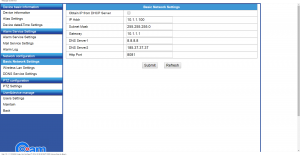
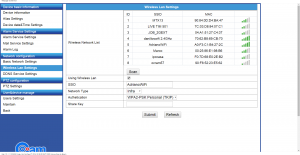
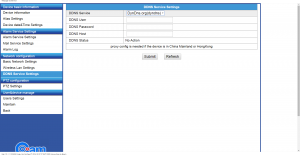
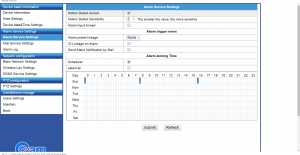




You know me know where I can buy the camera installation cd Giam p2p neo coolcam
I lost my installation cd. u could tell me where I can buy outro.a Giam camera p2p neo coolcam
I bought a camera this installed very good for a few days, then simply stopped recording so I can watch and not more write what should I do? buy the program and if the solution where to buy and the value
Try switching the SD card on the other (or format this) or reset the camera to factory defaults.